前序:
最近由于docker在国内都全面被挂了.. 所以现在要用上它 还的再稍微费一点劲...
基于Cloudflare Workers 搭建 Docker Hub镜像加速服务。
首先要注册一个Cloudflare账号。
Cloudflare账号下域名的一级域名,随便哪里购买或者去找免费的也行.域名首年好多几块钱的 随便买一个 ,然后再转移到Cloudflare (先在Cloudflare添加购买的域名过来然后看下面的dns,把Cloudflare给你的 dns 替换购买域名的DNS ) 生效即可.
注意 Worker 每天每免费账号有次数限制,为10万次。每分钟为1000次。
步骤
登录到CF的仪表盘 https://dash.cloudflare.com/
点击 workers-and-pages > 创建应用程序 > 创建 Worker > 点击保存 >点击完成 > 编辑代码
编辑代码
编辑 worker.js 文件
编辑覆盖后,ctrl + s 即可保存。
import HTML from './docker.html';
export default {
async fetch(request) {
const url = new URL(request.url);
const path = url.pathname;
const originalHost = request.headers.get("host");
const registryHost = "registry-1.docker.io";
if (path.startsWith("/v2/")) {
const headers = new Headers(request.headers);
headers.set("host", registryHost);
const registryUrl = `https://${registryHost}${path}`;
const registryRequest = new Request(registryUrl, {
method: request.method,
headers: headers,
body: request.body,
// redirect: "manual",
redirect: "follow",
});
const registryResponse = await fetch(registryRequest);
console.log(registryResponse.status);
const responseHeaders = new Headers(registryResponse.headers);
responseHeaders.set("access-control-allow-origin", originalHost);
responseHeaders.set("access-control-allow-headers", "Authorization");
return new Response(registryResponse.body, {
status: registryResponse.status,
statusText: registryResponse.statusText,
headers: responseHeaders,
});
} else {
return new Response(HTML.replace(/{{host}}/g, originalHost), {
status: 200,
headers: {
"content-type": "text/html"
}
});
}
}
}编辑 docker.html 文件
点击新建文件,创建此文件。ctrl + s 即可保存。
<!DOCTYPE html>
<html lang="zh-CN">
<head>
<meta charset="utf-8">
<meta name="viewport" content="width=device-width, initial-scale=1">
<title>镜像使用说明</title>
<style>
body {
font-family: 'Roboto', sans-serif;
margin: 0;
padding: 0;
background-color: #f4f4f4;
}
.header {
background: linear-gradient(135deg, #667eea, #764ba2);
color: #fff;
padding: 20px 0;
text-align: center;
box-shadow: 0 2px 4px rgba(0, 0, 0, 0.1);
}
.container {
max-width: 800px;
margin: 40px auto;
padding: 20px;
background-color: #fff;
box-shadow: 0 4px 8px rgba(0, 0, 0, 0.1);
border-radius: 10px;
}
.content {
margin-bottom: 20px;
}
.footer {
text-align: center;
padding: 20px 0;
background-color: #333;
color: #fff;
}
pre {
background-color: #272822;
color: #f8f8f2;
padding: 15px;
border-radius: 5px;
overflow-x: auto;
}
code {
font-family: 'Source Code Pro', monospace;
}
a {
color: #4CAF50;
text-decoration: none;
}
a:hover {
text-decoration: underline;
}
@media (max-width: 600px) {
.container {
margin: 20px;
padding: 15px;
}
.header {
padding: 15px 0;
}
}
</style>
<link href="https://fonts.googleapis.com/css2?family=Roboto:wght@400;700&family=Source+Code+Pro:wght@400;700&display=swap" rel="stylesheet">
</head>
<body>
<div class="header">
<h1>镜像使用说明</h1>
</div>
<div class="container">
<div class="content">
<p>为了加速镜像拉取,你可以使用以下命令设置 registry mirror:</p>
<pre><code>sudo tee /etc/docker/daemon.json <<EOF
{
"registry-mirrors": ["https://{{host}}"]
}
EOF</code></pre>
<p>为了避免 Worker 用量耗尽,你可以手动 pull 镜像然后 re-tag 之后 push 至本地镜像仓库:</p>
<pre><code>docker pull {{host}}/library/alpine:latest # 拉取 library 镜像
docker pull {{host}}/coredns/coredns:latest # 拉取 coredns 镜像</code></pre>
</div>
</div>
<div class="footer">
<p>Powered by Cloudflare Workers</p>
</div>
</body>
</html>保存部署并配置触发器
上述两个文件的代码保存后,选择部署 > 保存并部署
点击左上角的项目连接,配置触发器。(自定义域名访问)
自定义域名访问
访问界面和配置docker如下
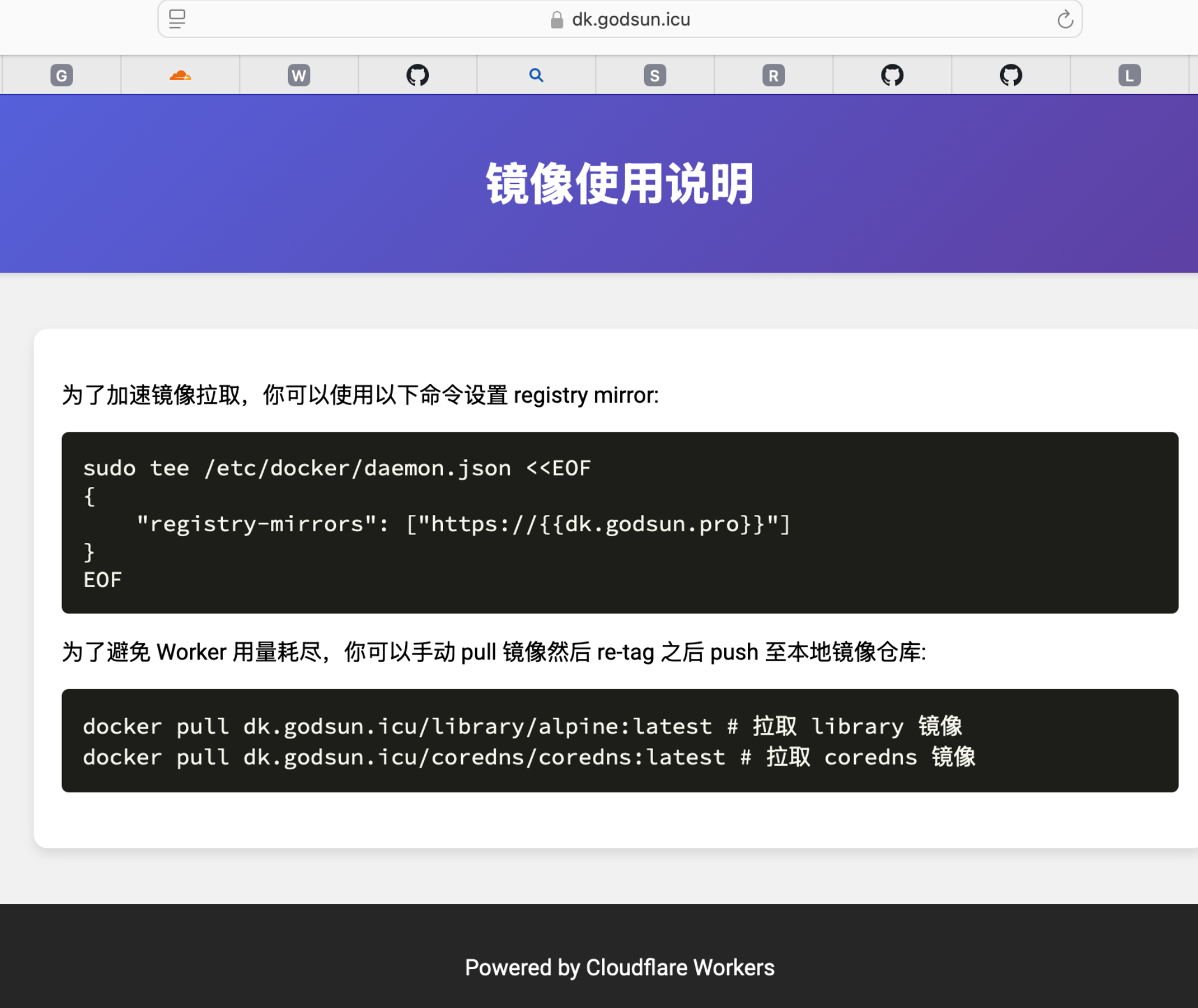
PS:不要直接我这个.. 这个用不了!!!
